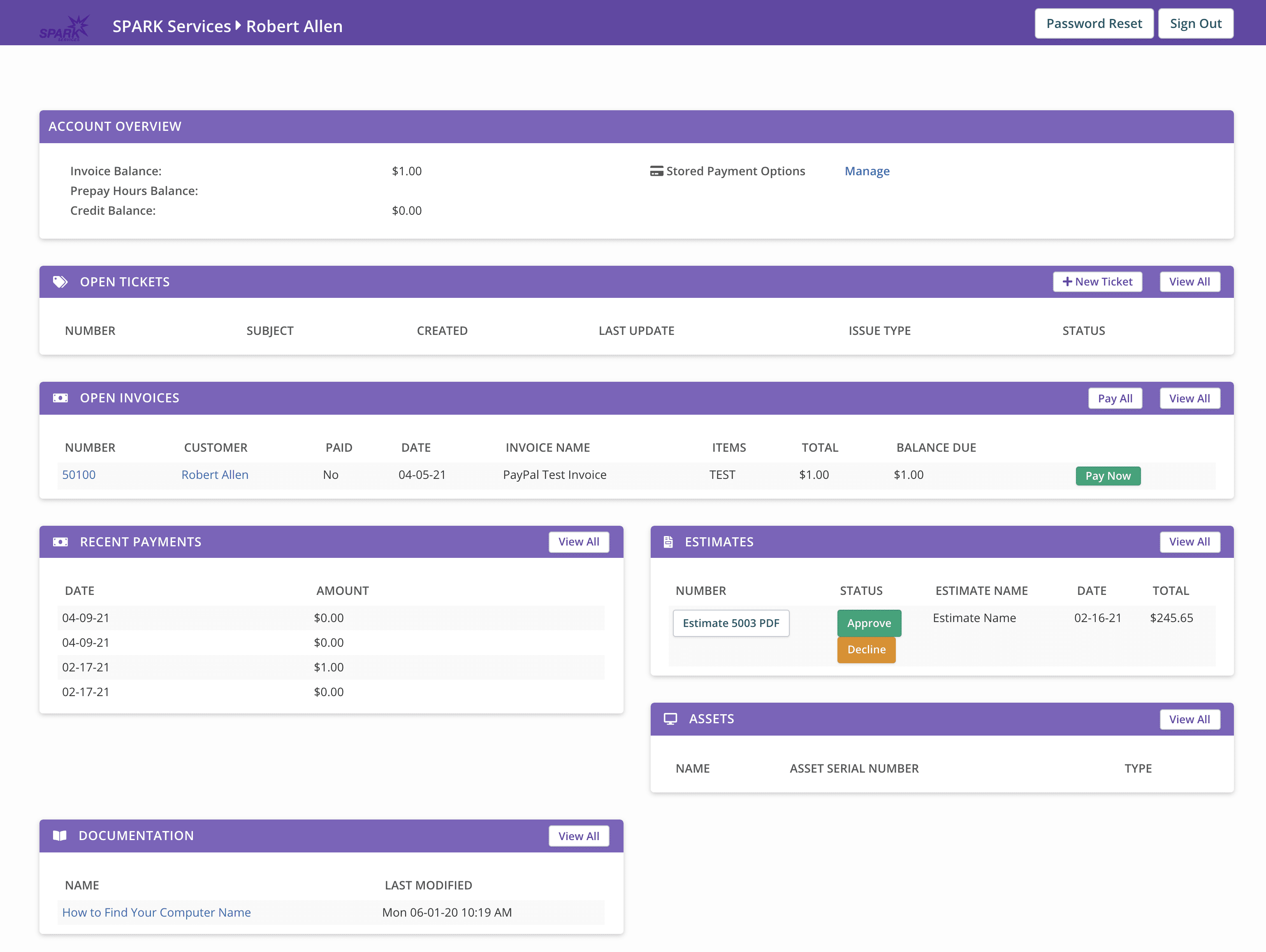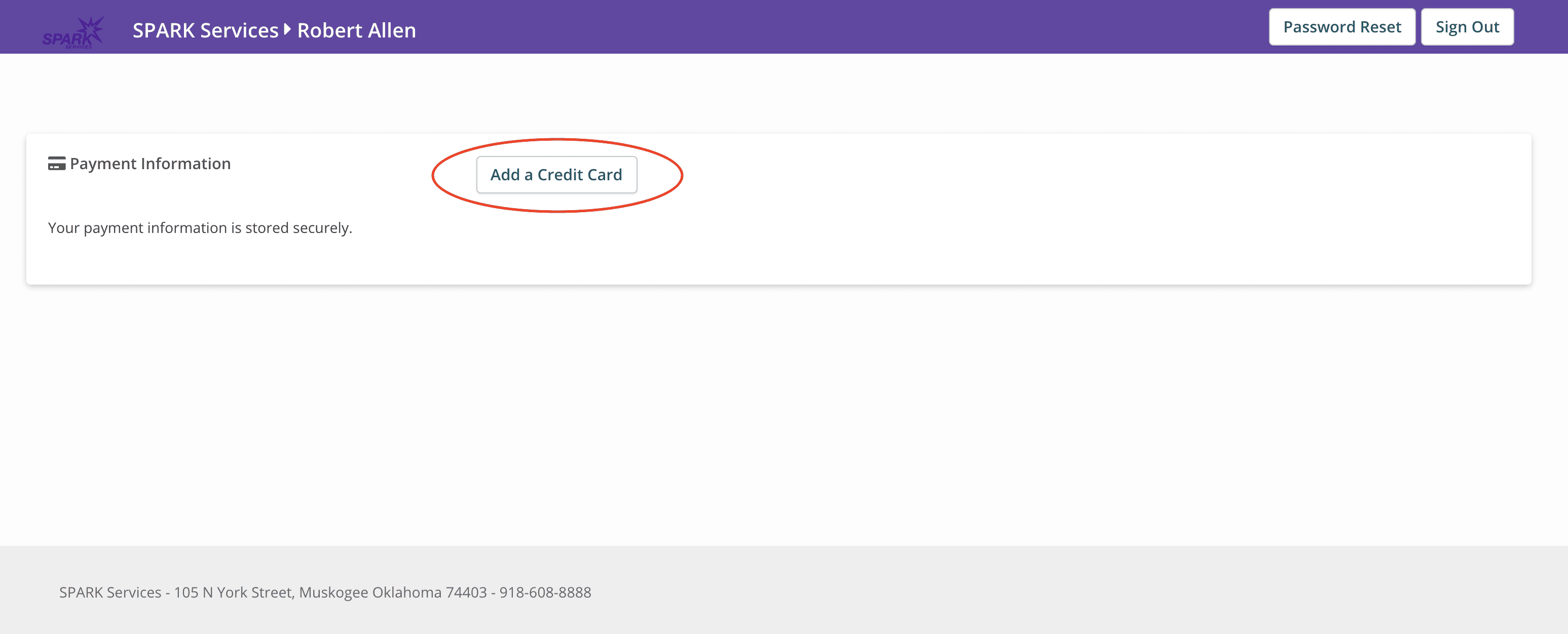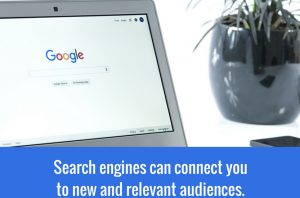You might have already noticed that lately our invoices might look a little bit “different.” If so this is because we have upgraded to a brand new billing system that is custom designed for tech companies.
This is the exact same system that many of you have been using already in the form of our support tickets. Most of our customers are set up on auto-pay with a credit card or PayPal account.
We will be transferring as much payment information as possible from the old system into the new system. However, many older accounts that have had auto-pay enabled for many years will need to re-enter your payment details into the new system. This is because SPARK Services does not keep stored credit card information on-hand
How can I tell what system my invoices are coming from?
Running two invoice systems can become quite confusing. We have done our best to make it easy for our customers to be able to tell which system their invoices are coming from. Simply put if you have an invoice from SPARK Services that is between invoice numbers 1-49999, you can identify this as our OLD system (FreshBooks).
All invoices with an invoice number of 50000 and higher are coming from our new system which we call “Syncro.”
Furthermore all estimates that are numbered 1-4999 are from our OLD system and estimates 5000 and above are coming from the new “Syncro” system.
How can I access the new or old system?
We have added links to BOTH the old and new systems for you to access right here from our web site. Please see the below picture to see where to access both systems.
Move your mouse over the “Customer Center” button to see the drop-down menu as shown below
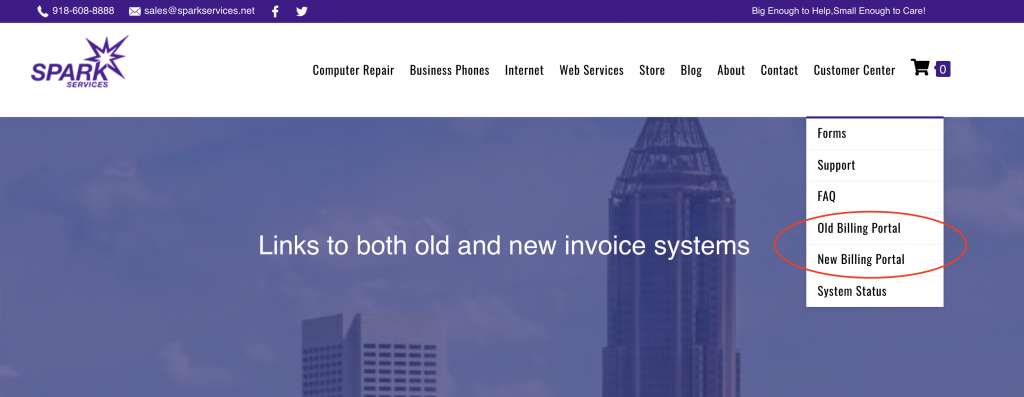
How can I save my credit card on file for automatic billing? (required for all 4G LTE customers
First, you will need to log in the NEW billing portal by following the instructions above. You should have received an invitation to our billing portal when we entered you into our billing platform. If you do not have access to this new system yet fear not. Simply click the link below to request access.
Once you have gained access to the new customer portal use the below screenshot images to save your new credit card information.
Share this:
- Click to share on Facebook (Opens in new window) Facebook
- Click to share on X (Opens in new window) X
- Click to share on LinkedIn (Opens in new window) LinkedIn
- Click to share on Reddit (Opens in new window) Reddit
- Click to share on Pinterest (Opens in new window) Pinterest
- Click to print (Opens in new window) Print